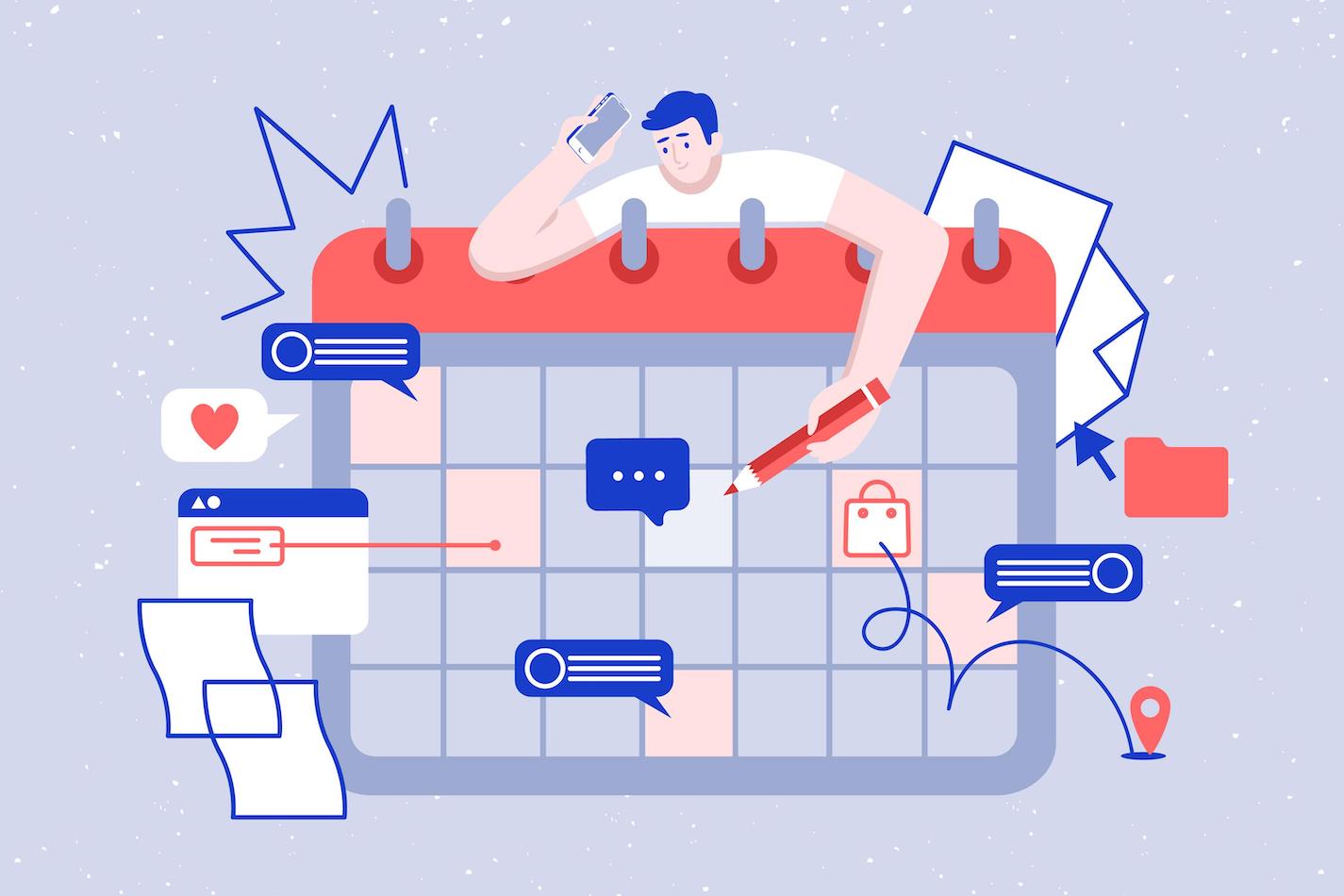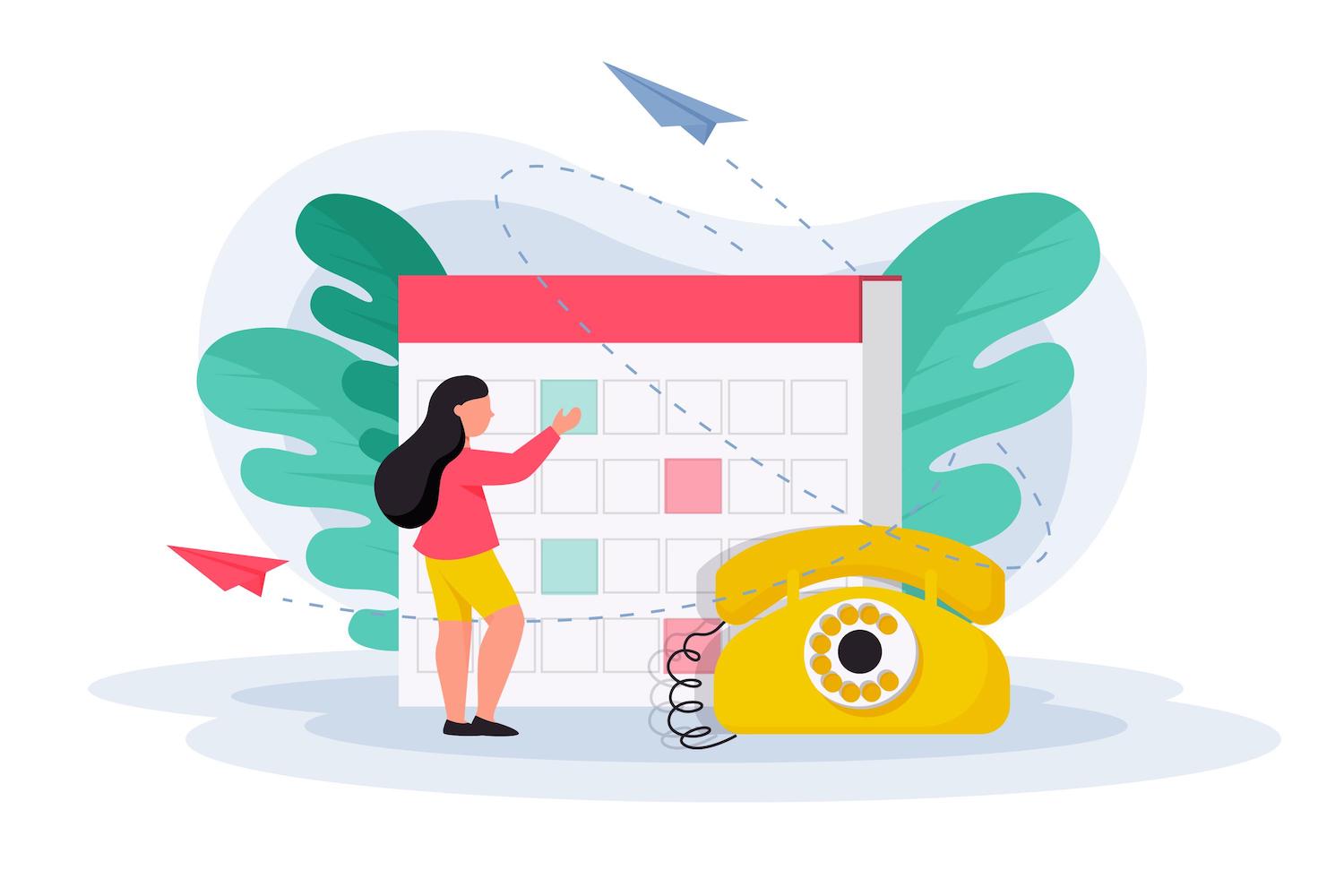How to Leverage the Power of Shopify Flow Automation

There are a lot of day-to-day tasks required of you to run an online store successfully. You have to monitor your inventory, add new products, keep an eye on reviews, answer customer inquiries, package and ship orders, and so much more.
In the beginning, all of those tasks were manageable and almost exciting.
Your first reviews, first orders, and even the first time you ran out of inventory were small moments of success and celebration.
But the joy faded as your store grew.
You have no idea when things are going out of stock. You have no time to tag customers for targeted marketing campaigns. And — gasp — it’s been 2 months since someone left a bad review on one of your items and you completely missed it.
Shopify Flow was designed to help you solve those problems, save you time, and improve your customer experiences. It’s time to learn how to leverage their power for your store.
What is Shopify Flow Automation?
Shopify Flow is an addition to Shopify Plus that allows you to automate tasks inside your admin panel using a visual three-step builder without the need for coding experience. Through simple trigger, condition, and action logic, you can streamline and improve basic day-to-day tasks for you and your store.
https://youtu.be/B_JDDhIuobU
What Are Triggers, Conditions, and Actions?
The three primary components of the Shopify Flow system are triggers, conditions, and actions.
Triggers are the events that happen in your store that kick-off the workflow. The list of triggers includes:
- A new customer being created
- A draft order is created
- A live order is created
- An order is fulfilled
- An order is paid
- An order has been analyzed by Shopify for risk
- A refund has been issued
- A product has been created
- Product inventory has changed (increased or decreased)
Conditions occur after triggers to test if you should allow the following actions to take place. They allow you to implement tests such as “When the product inventory changes if there are less than 50 units left…”
Actions are the tasks that are executed when a workflow is triggered and the conditions are met. Actions can do things like sending emails, making changes to your products, sending messages in Slack, and making HTTP WebHook calls to other services that you use to manage your business.
All triggers will allow you to send a message to you or your staff, but otherwise, the type of actions you can use will depend on the trigger that started the workflow.
For order triggers, you can do things like:
- Adding or removing tags on a customer or order
- Archiving, unarchiving, or canceling an order
- Capturing a payment on an order
- Updating a customer or order note
For product triggers, you can execute actions such as:
- Adding or removing tags on a product
- Hiding products
- Publishing products
Finally, on customer triggers, you can:
- Add or remove customer tags
- Update a customer note
Get Started with Shopify Flow Quickly Using Templates
Shopify provides a library of templates that you can use to quickly get started using Flow without needing experience or a developer to get you going.
Some of the most commonly used templates include:
- Send a push notification in the browser using PushOwl after a customer completes their second order.
- Create a support ticket in Gorgias when a 1-star review is submitted.
- Trigger an at-risk email workflow in Klaviyo when a customer is flagged as “at-risk” in LoyaltyLion.
- Segment and tag customers based on their buying behaviors.
- Get notified in Asana when products are running low on inventory.
- Send a notification to your logistics team when an order is placed with expedited shipping.
- Receive a notification before payment is captured if an order is flagged by Shopify as being high risk. (Note: you must have payments set to manual capture for this to work.)
What if You Can’t Find a Template?
If you can’t find a template that does what you want, it’s still pretty simple to create a custom workflow to assist you with your store management and marketing.
You simply have to decide if you want to take action based on an order, customer, or product. Then consider any conditions that you want to put in place to restrict the actions (such as only tagging a customer if their order was over $100). Finally, you will select the actions that you want to execute.
Some common examples of custom workflows include:
- Tagging customers with marketable tags like “Big Spender” to quickly identify which customers make larger purchases.
- Using inventory triggers to update your products and put them into a “Last Chance” collection to create a sense of urgency.
Let Our Team Help You Get Started
Now that you know how to streamline your operations using Shopify Flow, it’s time to start scaling up your shop.
Our team specializes in helping you ramp up your sales across all aspects of your store.
- We transform your store into a smart, functional, and SEO-friendly website that is an important asset.
- Our conversion experts focus on making adjustments to your store that will improve sales by using A/B testing, user-triggered automation, and data-driven UX/UI adjustments.
- Your brand is more than just your products, it’s an artful combination of visual elements, personality, and technical placement that provide your audience with a memorable interaction and you with a boost in sales.
- We can help you take advantage of Shopify Flow Automations to help you do more with your store in less time.
Schedule a meeting with me and let’s talk about how our team of expert Shopify developers and designers can help you grow your store!